How to use Azure Advisor ?
By Anshul
- 5 minutes read - 1045 wordsHey Everyone! Today I’ll be walking you through the capabilities and features available in Azure Advisor, an AI-based recommendation engine working as a self-hired cloud consultant for you to help you with personalized recommendations based on your current Infrastructure in Azure.
With Advisor, you can:
- Get proactive, actionable, and personalized best practices recommendations.
- Improve the performance, security, and reliability of your resources, as you identify opportunities to reduce your overall Azure spend.
- Get recommendations with proposed actions inline.
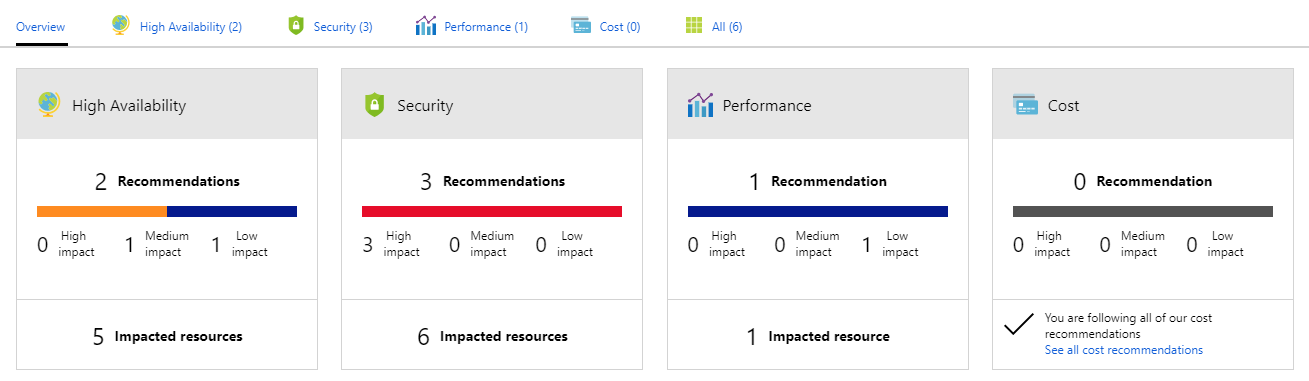
Azure Advisor gives you insights and recommendations that are divided in five different categories -
- Security- This section provides you with the list of all the security related recommendations which the platform itself collects from its direct integration with Azure Security Center. Security Center works continuously to analyze the security state of your resources in Azure and as soon as it identifies any potential security vulnerabilities, it creates recommendations. These recommendations come up in the Security Center as well as Advisor dashboard under Security section. The recommendation section will look like these once Advisor starts fetching recommendations for your Subscription -
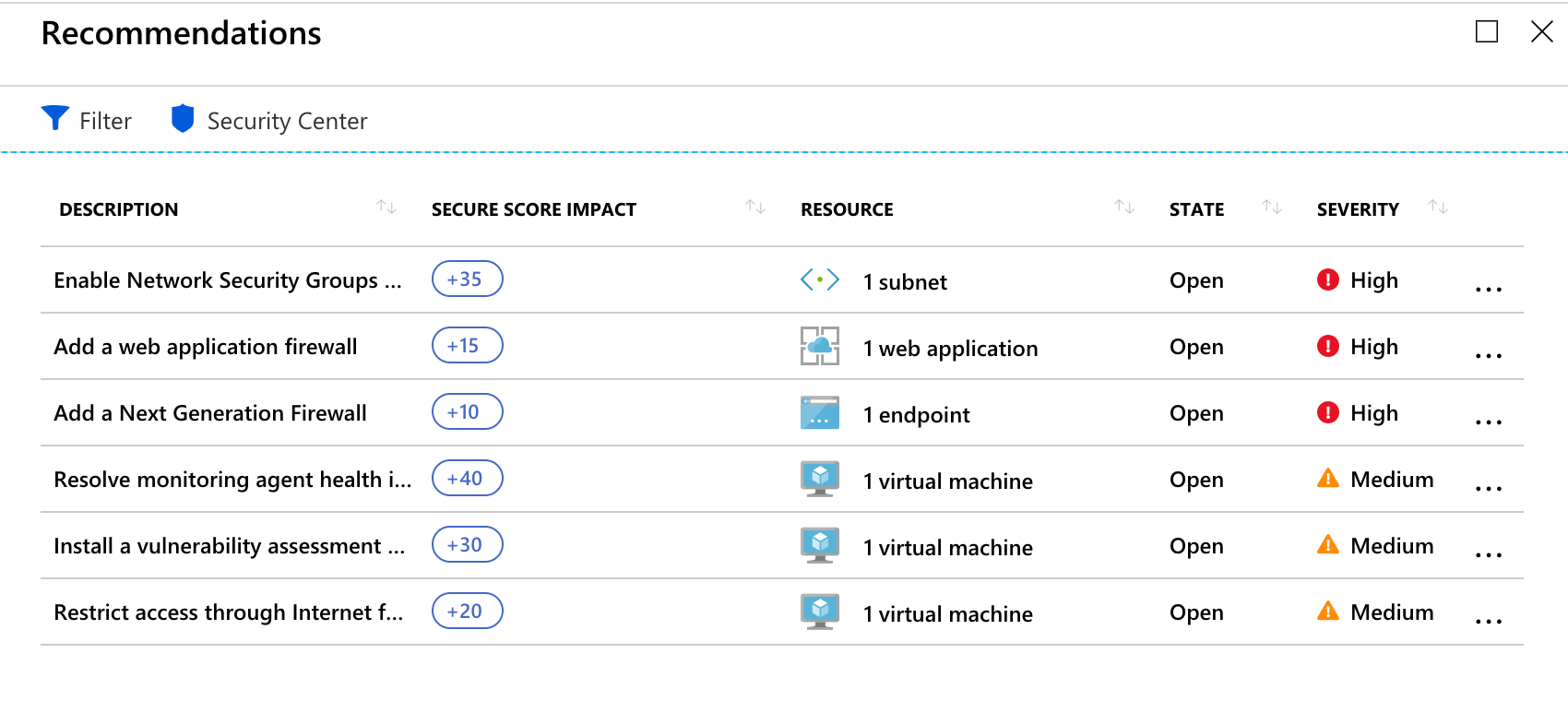
You can click on each recommendations to see the steps to implement the recommendation. Or in case you want to ignore the suggestion, you can dismiss it or postpone it.
2. Performance - This section provides recommendations that can improve the speed and responsiveness of your business-critical applications. Some examples of Performance recommendations are-
- Use Managed disks to prevent Disk I/O throttling
- Improve the performance and reliability of virtual machine disks by using Premium Storage
- Migrate your storage account to Azure Resource Manager to get the latest Azure features ( for Classic storage accounts)
- Consider increasing the size of your VPN Gateway SKU to address high P2S use
- Co-locate the storage account in the same region to minimize latency when loading
All these recommendations provide you with the steps you need to implement the suggestions. Also, the recommendations are categorized in terms of severity. You can choose to prioritize them based on the severities.
3. Reliability ( former High Availability) - This section focuses on improving the continuity of your business-critical applications. Below are some of the examples of such recommendations-
- Protect your virtual machine data from accidental deletion
- Ensure you have access to Azure experts when you need it
- Configure Traffic Manager endpoints for resiliency
- Use soft delete on your Azure storage account to save and recover data after accidental overwrite or deletion
- Configure your VPN gateway to active-active for connection resiliency
These are some of the most common recommendations organizations may get once they start growing their footprints in cloud and expand their infrastructure.
4. Cost - This is the most popular section for Cloud Architects & Consultants who are supposed to look out for their customers’ infrastructure and come up with ways to save costs for them. This section provides valuable insights into the utilization pattern of your Azure resources and suggest workarounds that can help you and your organization save good amount of cost. These suggestions span from Compute resources like VMs to Database instances( SQL , MariaDB, MySQL etc), to networking resources like VNet Gateways and Express Route. Below are the common recommendations you may expect to see under Cost category -
- Optimize virtual machine spend by resizing or shutting down underutilized instances
- Buy reserved virtual machine instances to save money over pay-as-you-go costs
- Buy reserved instances for several resource types to save over your pay-as-you-go costs ( SQL, Cosmos DB, Synapse Analytics etc )
- Delete unassociated public IP addresses to save money
- Use lifecycle management
5. Operational Excellence - This section focuses on areas like best practices while deploying resources, better manageability of Azure resources, workflow efficiency etc. Now let’s see some of the common recommendations from this category-
- Design your storage accounts to prevent reaching the maximum subscription limit
- Delete and re-create your pool to remove a deprecated internal component
- Repair invalid log alert rules
- Enable Traffic Analytics to view insights into traffic patterns across Azure resources
- Use Azure Policy recommendations
So as you just saw, Azure Advisor spans your entire infrastructure and keeps on bringing these recommendations so that you can utilize these resources in the most efficient manner. Now let’s see how we can make sure, we get these recommendations on time as and when they come up. Because we do not want to have one of these important recommendations sitting in the Advisor while the inadequate setup keep costing us the efficiency of our application.
There is a feature in Azure Advisor known as ‘Recommendation Digests’(in Preview though). Using this feature, you can combine the categories you are most interested in or are responsible for and set up the frequency at which you would like to receive the digest in your mail box.
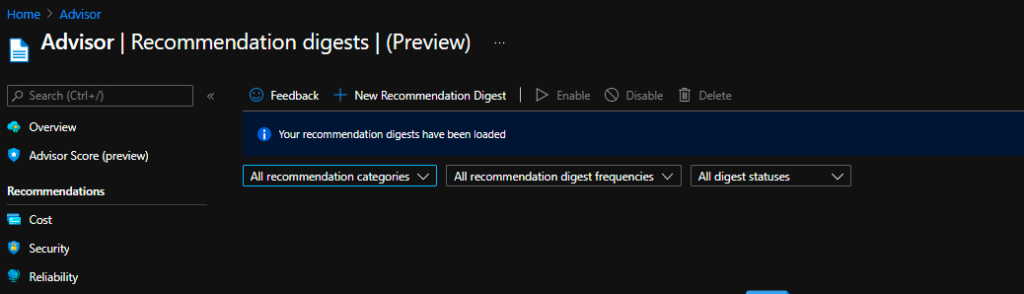
The frequency that you can set-up is Weekly, Bi-weekly and Monthly. You can select your existing Action groups that you may have been using in Azure Monitor for alerts or create a new one. These digests can be created on a per-subscription basis, So if you have multiple subscriptions in your tenant, you may have to create multiple digests in a similar manner.
Ok, so far we are good. We are now getting the detailed recommendations in our inbox on a weekly basis (let’s say).
But what if you cannot afford to wait for a week to end to resolve a high-severity recommendation which may be costing you a good deal. For those cases, Azure provides the capability to integrate the Advisor platform with Azure Monitor and lets you create Alerts. These alerts can be created on a specific category & severity combination or you can create alerts on specific conditions which are pre-defined by Microsoft.
Here again, you can configure your action group and send the email or create a ticket in an ITSM system to log a high-severity recommendation.
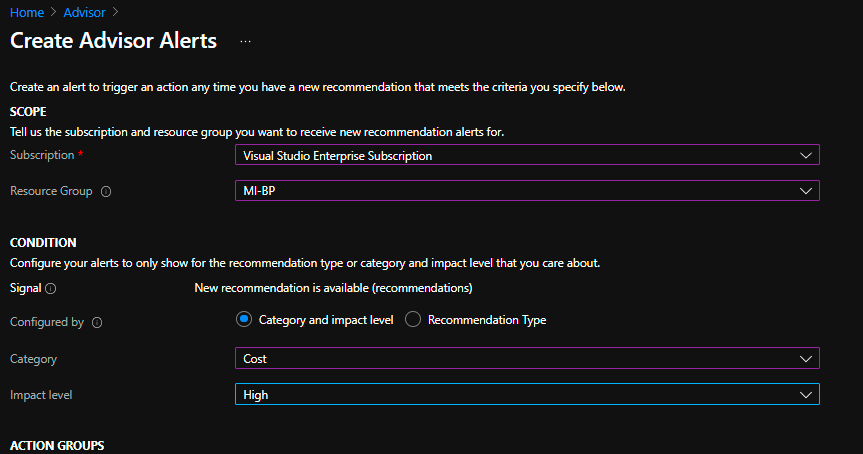
Finally, Azure has introduced Advisor Score, basically on the same note as Secure Score in Security Center. Advisor Score gives you an idea of the extent to which your Azure resources are following the recommended best practices. You can start with this score as a reference as to where your infrastructure currently stands, in terms of efficiency and then start implementing the recommendations.
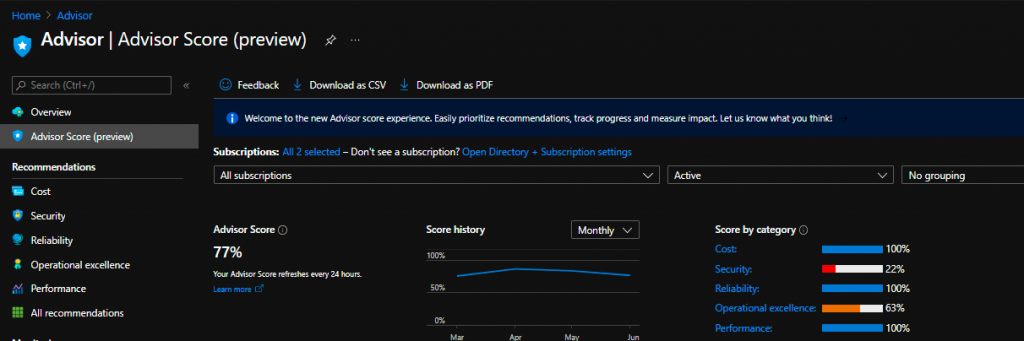
So that’s it for now. Hope it was helpful.